How to open your first trade (desktop)
The first step to start trading is to download MetaTrader 4 or MetaTrader 5 trading platform and install it on your device.
The first step to start trading is to download MetaTrader 4 or MetaTrader 5 trading platform and install it on your device.
- Download MetaTrader 5 for Android
- Download MetaTrader 5 for iOS
- Download MetaTrader 5 for other platforms
You can also find all the download links at the bottom of this article or on our website. Next step is to log in to your trading account. To do it, please follow these steps:
1. Click on "File" (top left corner in MetaTrader).
2. Select "Login to Trade Account".
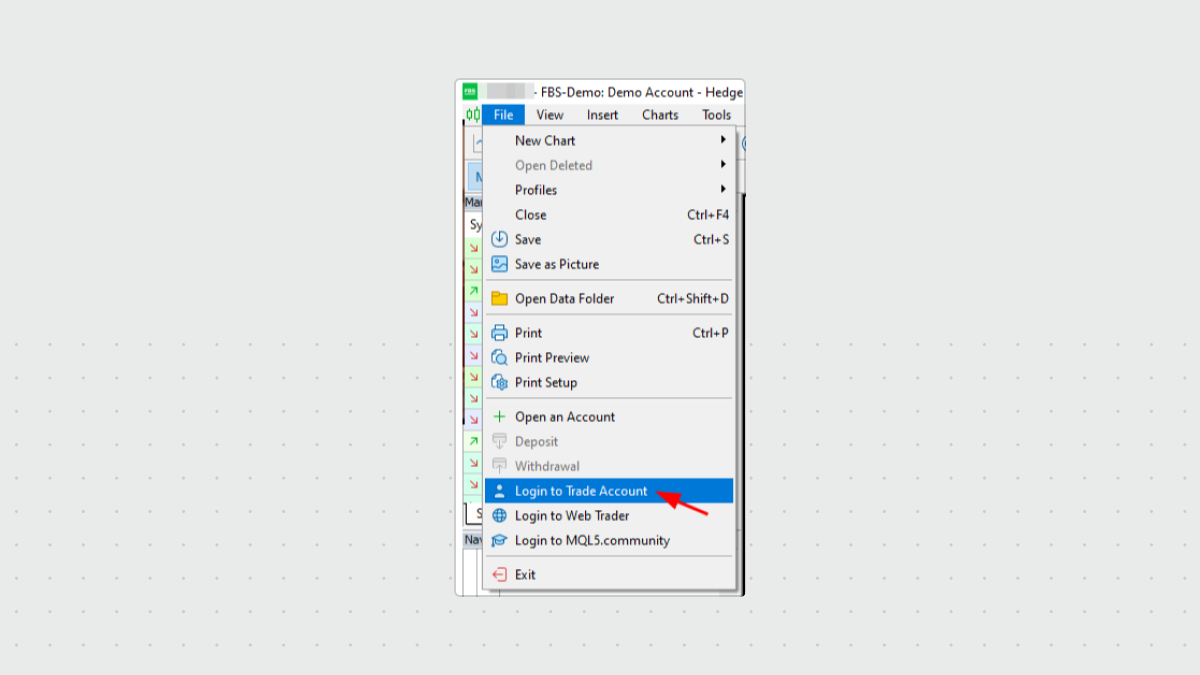
3. Enter the account number into the "Login" section.
4. Enter a trading password (to be able to trade) or investor password (only for observation of activity; placing orders option will be switched off) to the "Password" section.
5. Select the proper server name from the list suggested at the "Server" section.
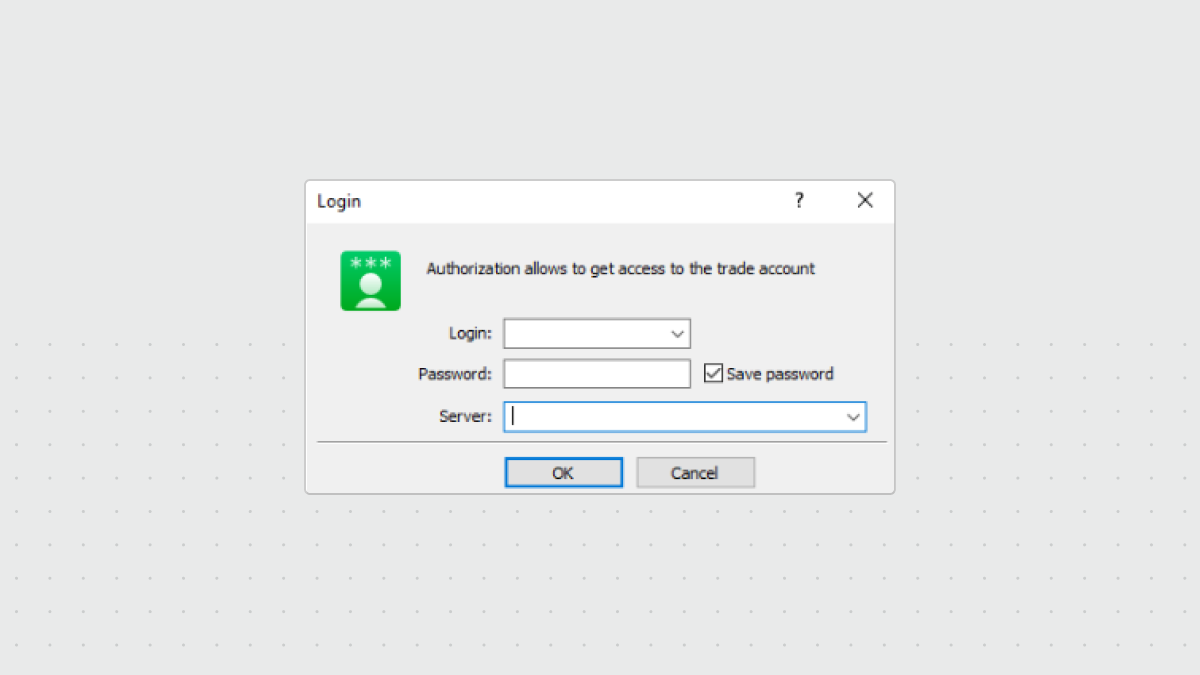
Please note that you will be given the server number when you open your account. If you do not remember your server number, you can check it in your Personal Area in the "Account Info" section:
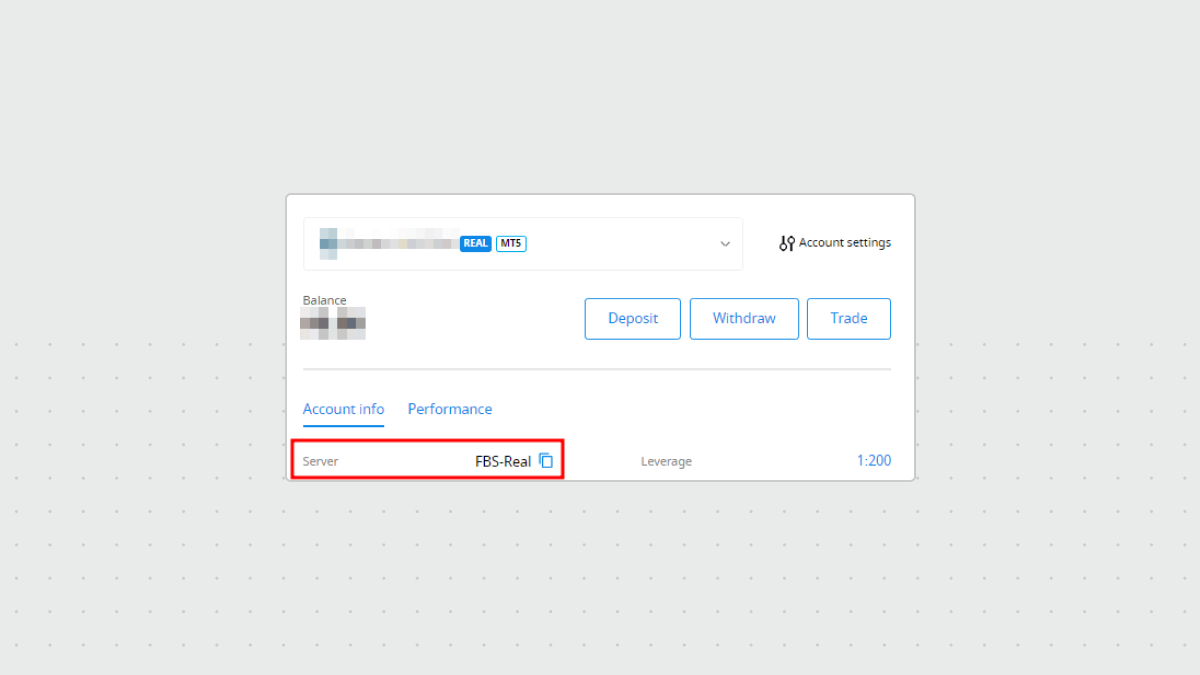
Once you are logged in, you're ready to start your first trade.
How to open an order (position)
There are several ways to open a trading order:
1. Choose “Tools” → “New order” in the program menu.
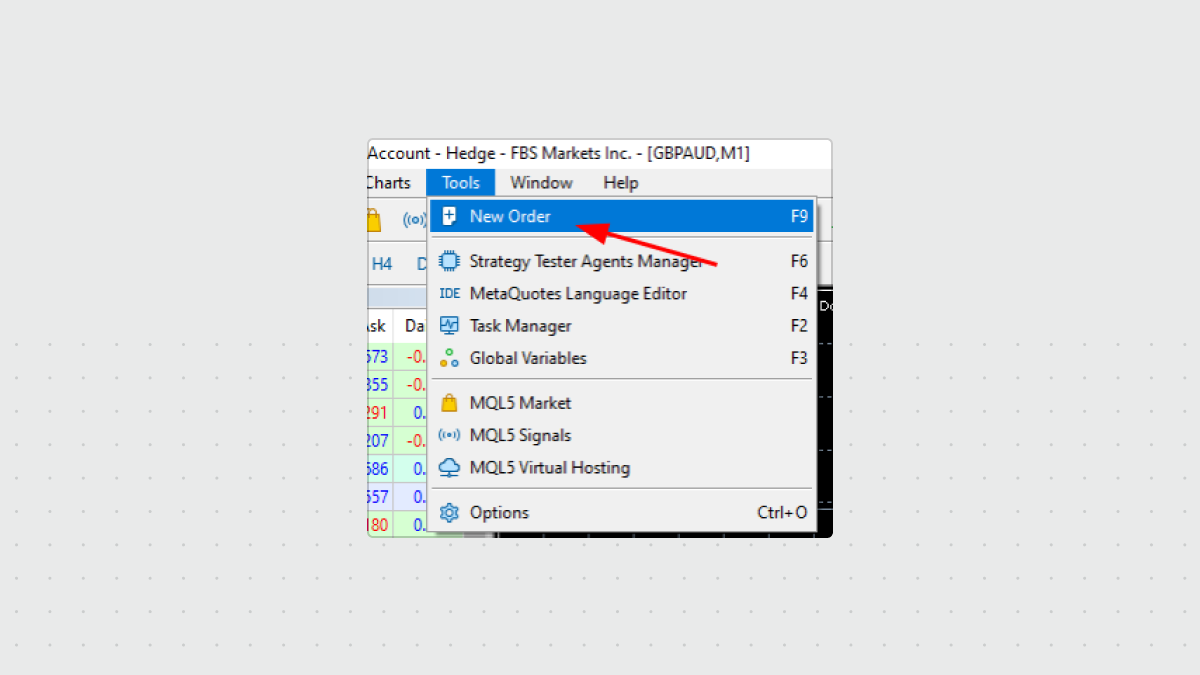
2. Double-click on the name of the trading instrument in the “Market Watch” window:
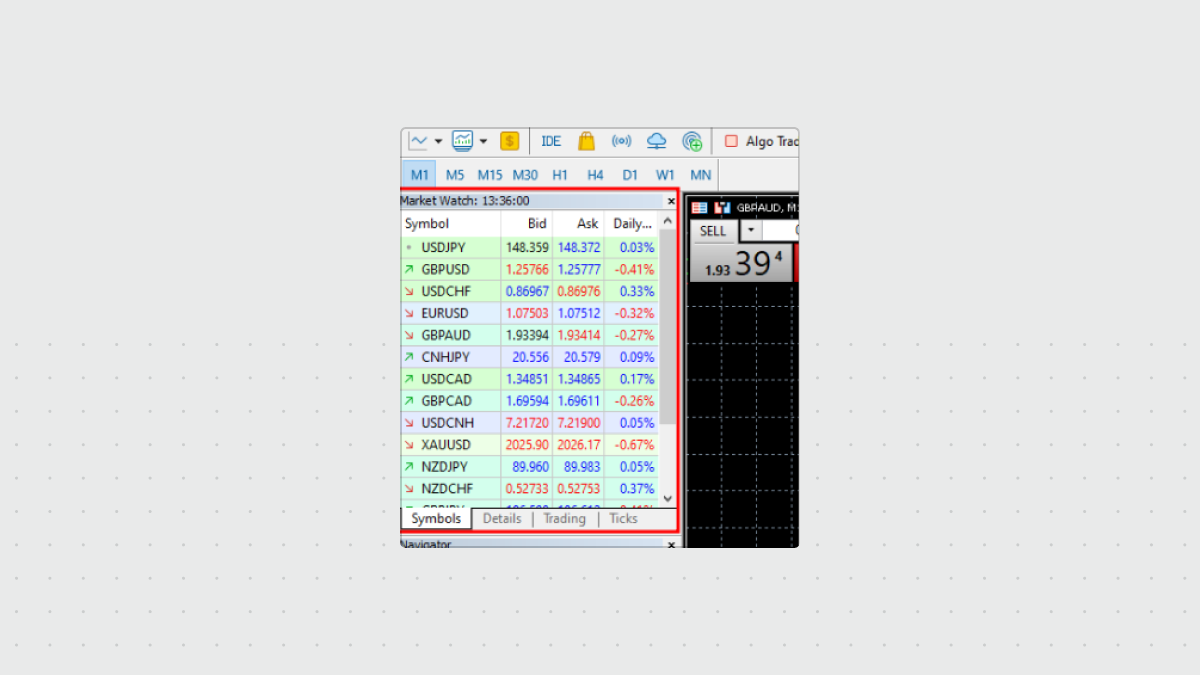
3. Click on the “New Order” button on the toolbar.
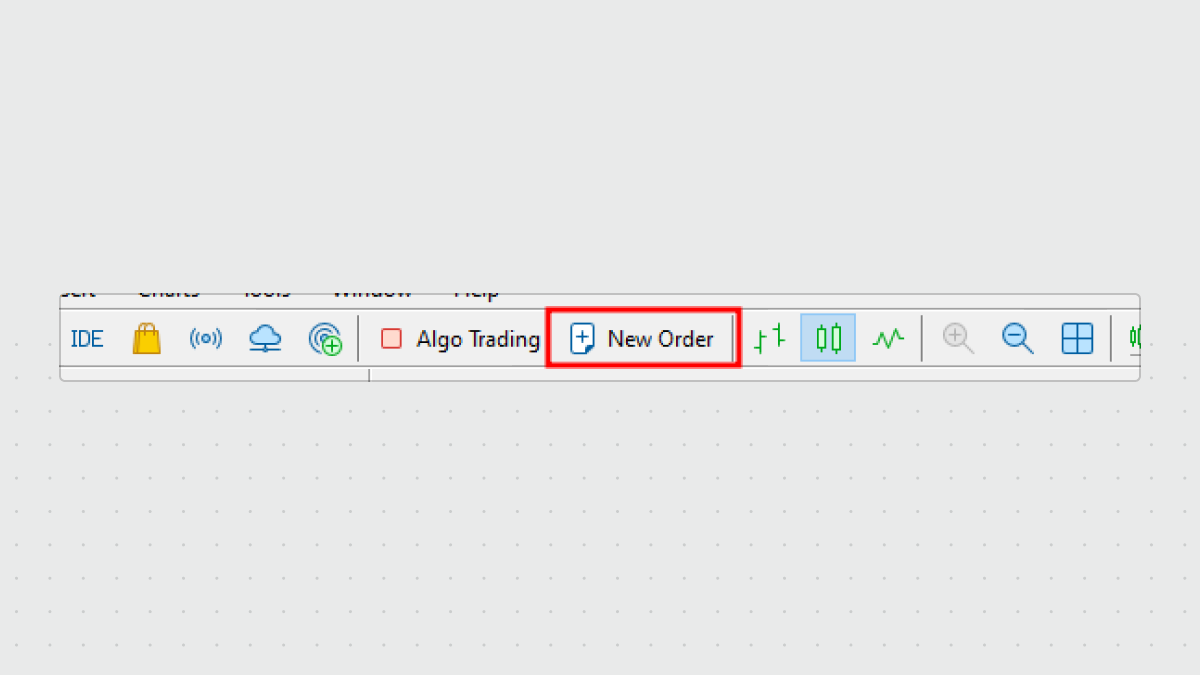
4. Press the F9 key on the keyboard.
Once you follow the instructions, you will see the order opening window, which looks like this:
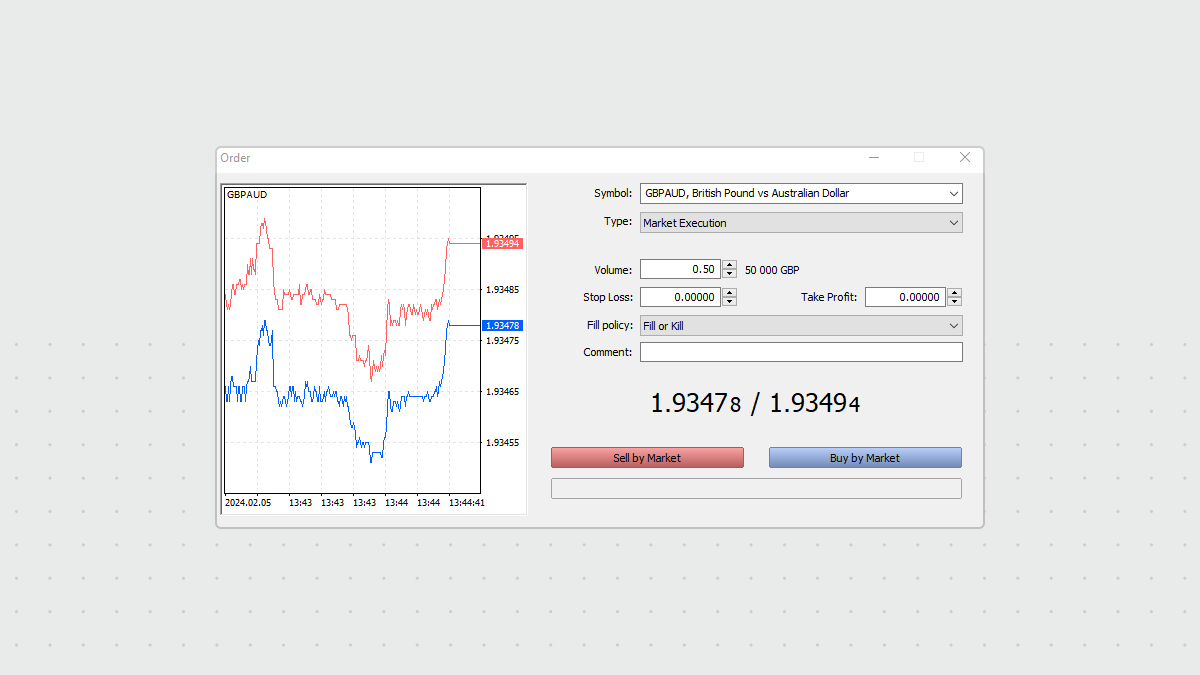
When opening a position, it is necessary to fill in the following fields:
- Symbol – choose the instrument for trading.
- Volume – set the volume of the order (number of lots).
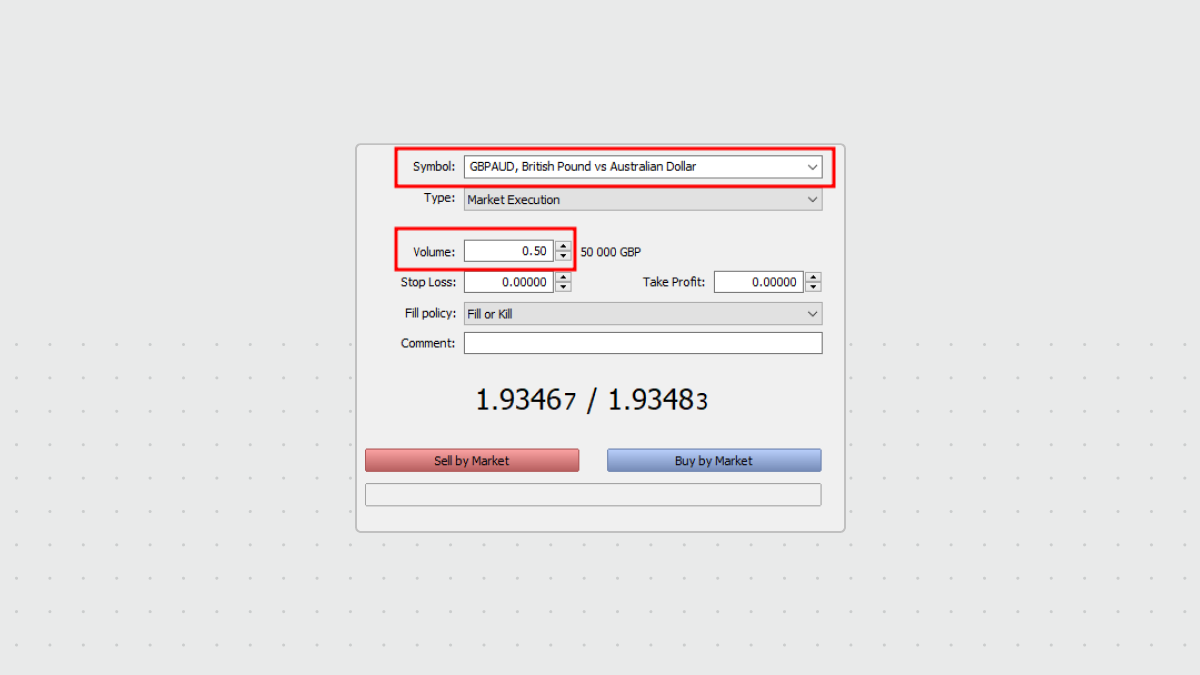
You can also use the following fields, but they are not obligatory:
- Stop Loss – set the Stop Loss level. If it is 0.000, it is considered that the order is not placed.
- Take Profit – set the Take Profit level. If it is 0.000, it is considered that the order is not placed
Attention! If Stop Loss and Take Profit levels were set too close to the current price, you will see an error message: “Incorrect S/L or T/P”. You will need to move the levels farther from the current price and repeat the request.
One-click trading
To open your trade faster, you can use the One-click trading option directly on the chart window. You need to open a chart for the instrument you want to trade, right-click on the chart and select “one-click trading”, or press Alt+T on your keyboard:
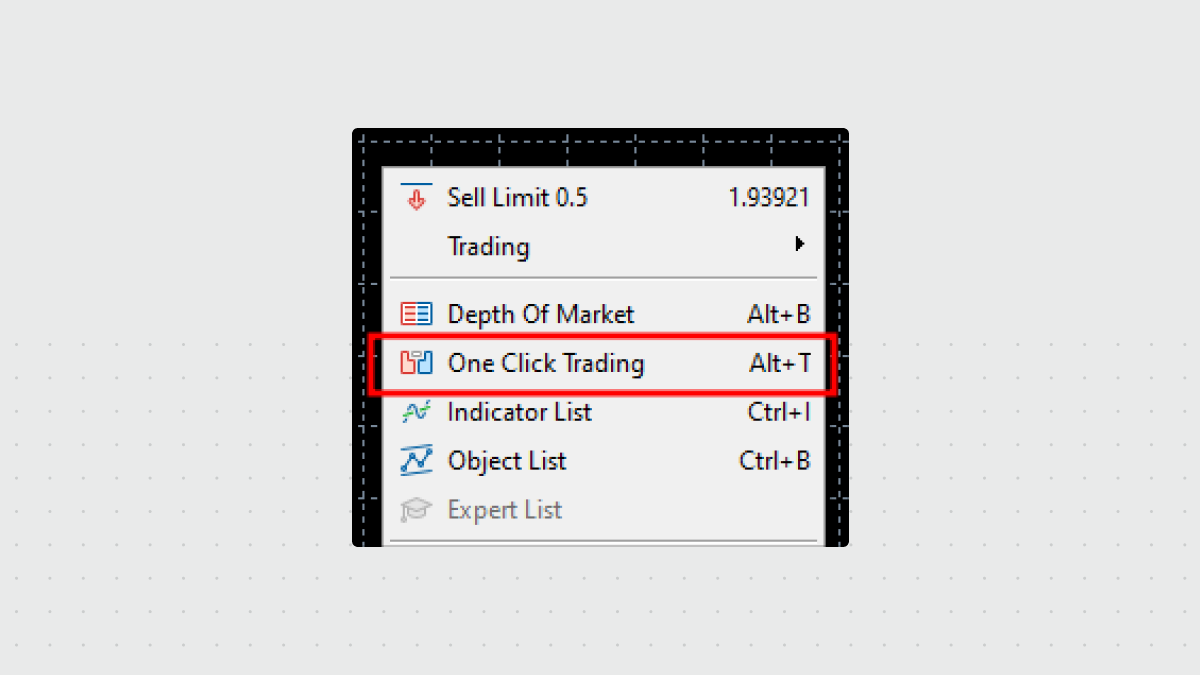
Once you click on it, you will see the one-click trading panel appear:
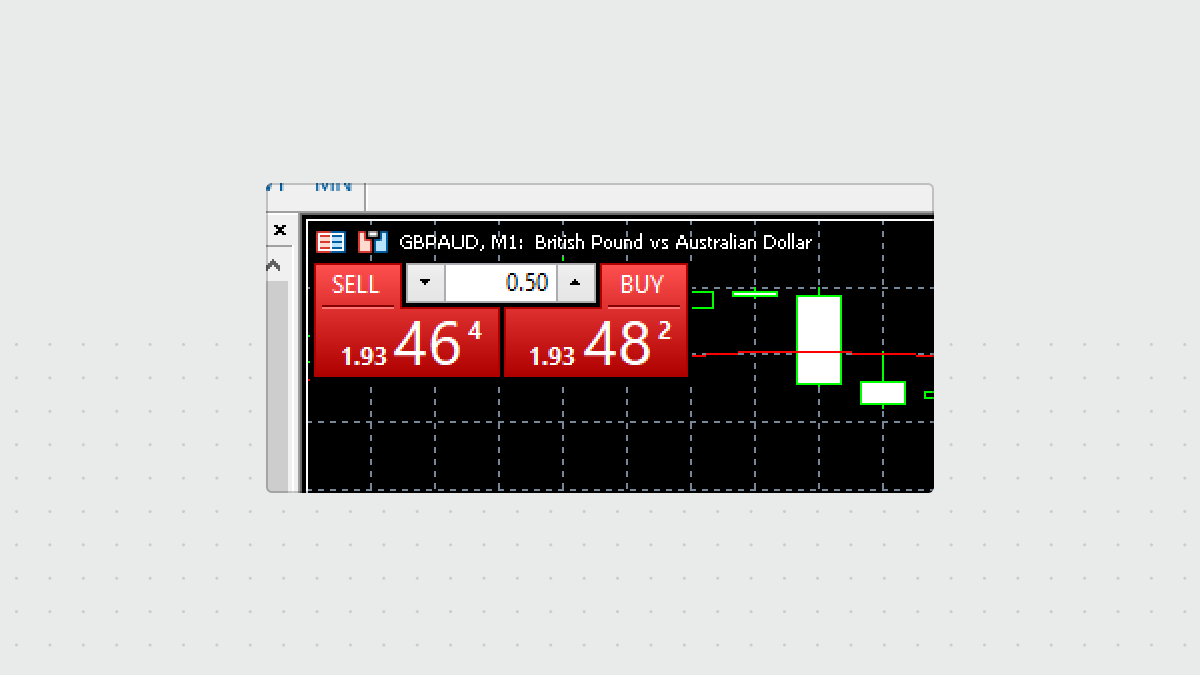
Then, you will be able to use this panel to open your trades. Modify your lot volume and click on “SELL” or “BUY” button to open a respective trade.
Closing of a position
To close a position, please, right-click on the order in the “Trade” area below the chart and choose “Close Position” on the menu.
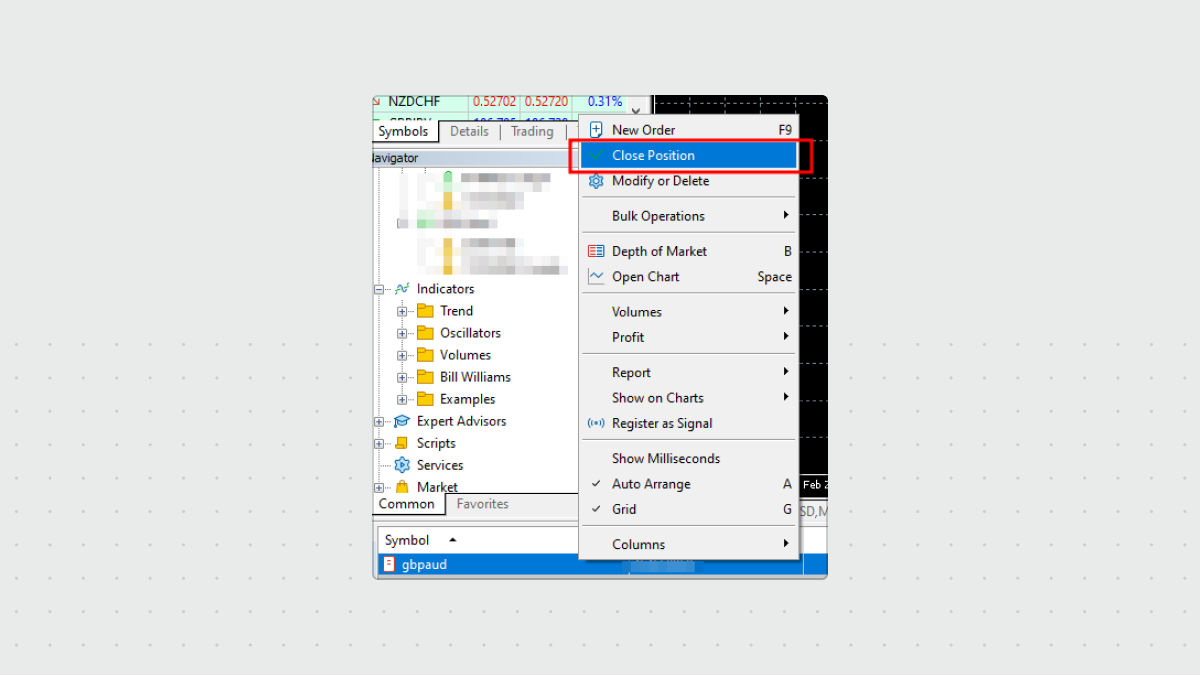
Another way to close the order is to double-click on it in the “Trade” area, then click on the yellow “Close order” button to confirm:
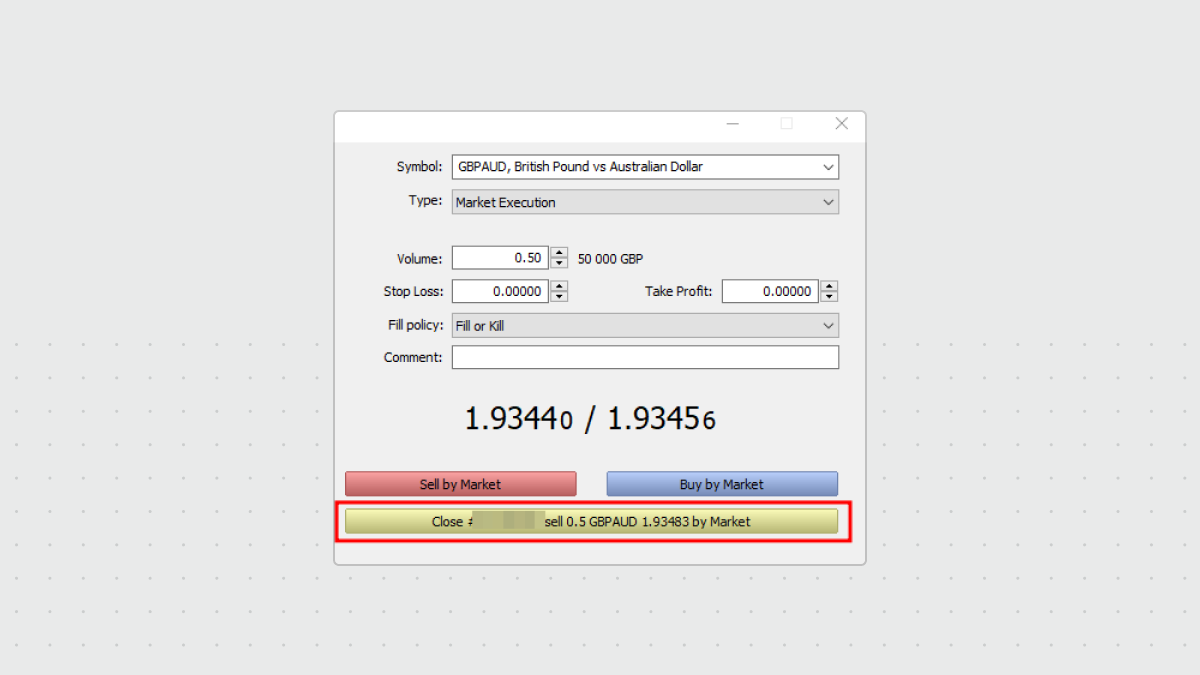
The order with the set levels of Take Profit and/or Stop Loss will close automatically when the price reaches the chosen Take Profit or Stop Loss. A Long position is closed at the Bid price, a Short position – at the Ask price.
Access to the FBS MetaTrader course on our website.
Also, we recommend you to read our Forex Guidebook for more useful information about trading.








